Flash player for the Google Chrome browser has always been a point of issue always, because when Google first launched the browser, people were confused on how to get the Youtube videos working, and for that, they needed the flash player from Adobe for the functioning of the videos and flash content on other websites. Later Google made the Flash available as default, and so the need of the external flash installation was gone.
There are many reasons apart from this, why someone would want to disable the Flash player in the Google Chrome browser. And to do that, here are the steps:
In your Google Chrome browser, click on the Wrench Icon on the top right side, and in the dropdown list click on Options. (Same would be called as Preference in the Mac Chrome browser).
In that, click on "Under the Hood" tab, and then click on "Content Settings" and a dialog box of Content settings would appear. In this dialog box, you need to click "Disable individual plug-ins". Here is where you can disable the individual plug-ins that you might have installed, or which are available in Google chrome by default.
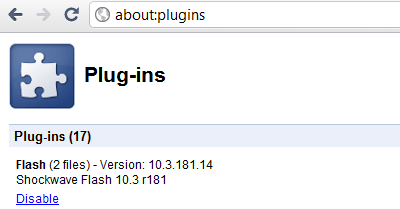
Screenshot: Disable Flash player completely in Google Chrome
If you are the one who wants to make things simple, just enter "about:plugins" in your Chrome address bar (they call it Omnibox) and you would reach the same settings, which opens when doing all the above steps.
In the plugins list, there would be one named Flash and it should be the Shockwave Flash with a version of 10x as of now. Below the info, you would see the link to Disable it, and once you select that, the Adobe Flash would be permanently disabled in the Google chrome browser until you try to enable it again.
There would be 2 files, written beside the name and this is only if you have installed a version of flash separately although Google had recently released the new Chrome with the flash embedded in it. You can choose to disable both the versions of the Adobe flash, but if you wish to disable any one version which is older and just want to utilize the automatically updated latest version of flash in your browser, click on Details beside to the file name and you will see both the files there. Click the Disable link for the specific version of Flash which you want to disable. This would keep the flash running but only a specific version of it
Other resources about Flash and Google Chrome
- Adobe: Flash Player - Adobe Flash Player is a cross-platform, browser-based application runtime ...
- Google Chrome Blog: Adobe Flash Player support now enabled in Chrome - In our most recent stable release of Google Chrome, we talked about beta-testing Adobe Flash Player integration into Chrome. We're now happy to enable this integration by default in the stable channel of Chrome.
- Chrome tutorial: How to enable Flash Player for Google Chrome? - Google have officially announced that the Adobe Flash Player is integrated with latest developer channel build of Chrome so that you don't ...
- Chrome tutorial: How to install Adobe Flash Player in portable Google Chrome - With Chrome portable version, you can carry it on a USB driver or if you are behind a corporate firewall and can't install it via internet...
Posted by Andrew.
- Previous article: How to turn GPU acceleration ON in Google Chrome
- Next article: How to enable instant for faster searching and browsing in Google Chrome
How to disable Flash player completely in Google Chrome