Posted by Andrew.
What is cookie?
A cookie (also tracking cookie, browser cookie, and, HTTP cookie) is a small piece of text stored on a user's computer by a web browser. A cookie consists of one or more name-value pairs containing bits of information. A cookie can be used for authentication, session tracking (state maintenance), storing site preferences, shopping cart contents, the identifier for a server-based session, or anything else that can be accomplished through storing textual data.

A tracking cookie may potentially infringe upon the user's privacy but they can be easily removed. Most modern browsers allow users to decide whether to accept cookies, and the time frame to keep them, but rejecting cookies makes some websites unusable. To protect your privacy security and manage your cookies data in Google Chrome, please do following steps.
How to manage cookies in Google Chrome
- Launch Google Chrome, click the Tools menu, then select Options.
- Click the Under the Hood tab, then click Content settings button.
- Click Cookies tab, as it is shown in below screenshot:
- Select one of the following:
- Allow local data to be set - This option is selected by default. It lets first-party and third-party websites set and receive cookies on webpages you visit.
- Ask me when a site tries to set data
- Block sites form setting any data - Prevent all first-party and third-party cookies from being set. This will prevent most sites that require you to sign in from working.
- To view or delete a cookie data, click Show Cookie and other site data button
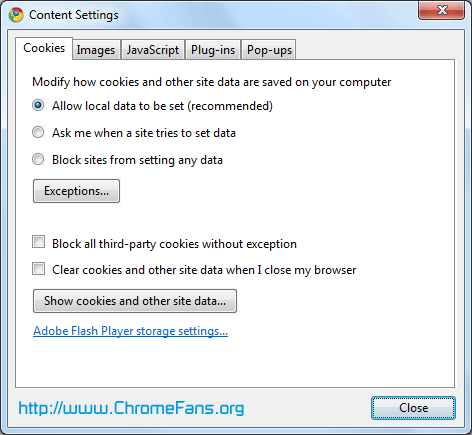
Screenshot 1: Google Chrome cookie manager - [Screenshot by ACA Capture Pro]
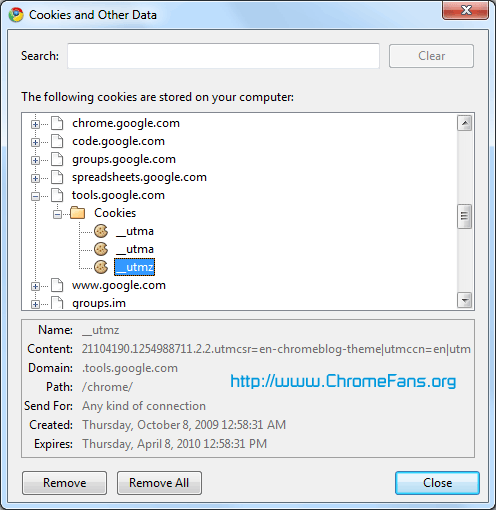
Screenshot 2: View or delete cookie in Google Chrome
Other resources
- How do I adjust my security settings to high level?
- Chrome Privacy Protector: Protect your privacy and remove the unique ID of Google Chrome from your computer
- Wikipedia: Cookie
- Google Dev update: Cookie Manager fixes
- A new beta of Google Chrome for Mac - with bookmark and cookie managers
- Previous article: How to adjust spell-checker settings in Google Chrome
- Next article: How to disable JavaScript (NoJavaScript, NoScript) in Google Chrome?
https://chrome.google.com/extensions/detail/gieohaicffldbmiilohhggbidhephnjj
Under the current version (10.0.648.204):
Under the hood > (Privacy) Content settings > (Cookies) > All cookies and site data
How to manage cookies data in Google Chrome