Bookmarks are something that you keep for future reference, and can use them whenever all of a sudden, you wanted to browse a site you checked, and had saved it for future. These bookmarks in all the computers are different for the various browsers. The bookmarks that you saved in Firefox would be limited to view in Firefox only, and same is the case with the Chrome and Safari browsers. It would have been easier if the browsers had a capability to have same bookmarks, so that you won’t have to open a particular browser to check which one had the bookmark that you saved months back. There is no direct syncing option with the various browsers, but there are tools which can help in syncing the bookmarks across the browsers like Firefox, Chrome, Safari etc. One of such tools is Transmute.
The problem with the direct syncing of the bookmarks is that the browsers have their own version of saving and keeping a database of the bookmarks. Transmute makes the things easier by handling all the conversions and extracting just the links, and making it available for the other browsers after pulling out from one.
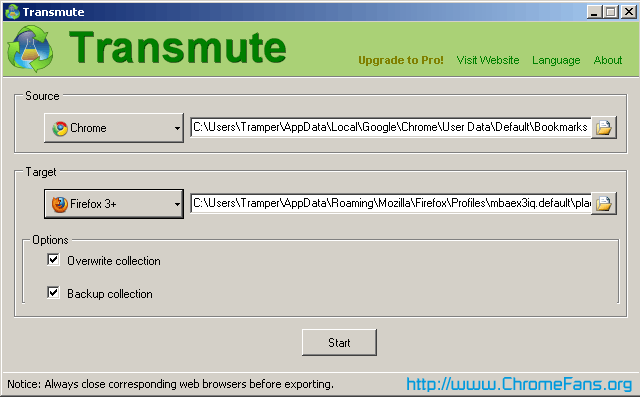
Screenshot: Use Transmute to Synchronize the bookmarks
Tutorial: how you can use Transmute to synchronize the bookmarks
Download the Transmute tool, and open it. You will see the tool with 2 sections, one called as the Source, and other as Target. You need to specify the source and target browsers, i.e. if you have your major bookmarks in the Firefox browser and want to have the same in the Chrome browser, set them as the Source and Target browsers respectively.
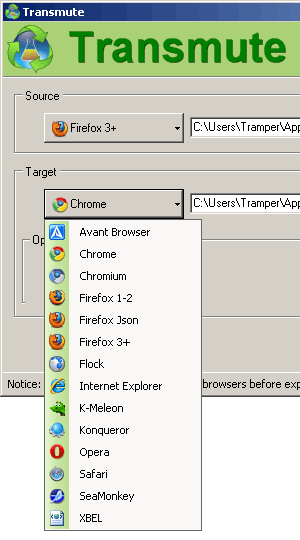
Screenshot: Sync the bookmarks with other browsers
There are many browsers, and not just the 3 we had mentioned above. Clicking on the Source browser, you would see a dropdown list of browsers from where you can synchronize the bookmarks with the other browsers.
One of the other main advantages of Transmute tool is that it won’t clutter the target browsers' bookmarks section. This is because the tool has option for you to select whether to overwrite the data, or just add the bookmarks to the current database. And before syncing, you can even backup the collection of bookmarks that you are going to sync.
The Transmute tool is one of the simplest and best tools for the syncing of bookmarks between the browsers, and it comes in different versions, namely the Transmute Pro, Transmute Plus and Transmute Standard. There are free and paid versions for this tool, but if you just want to do the simple transferring and syncing of the bookmarks, the free version is worth a try.
Other resources about Synchronize bookmarks
- Chrome Tutorial: Export Google Chrome bookmarks data file - If you want to move the Chrome bookmarks to a new computer, you will notice that Google Chrome does not yet have a way to export bookmarks. ...
- Chrome Tutorial: How to bookmark in Chrome - The easiest way to create a bookmark for the page you're on is to click the Google Chrome Bookmark star icon next to the address bar.
- Chrome Tutorial: Extensions and bookmark sync - Google has released 4.0 version of its web browser Google Chrome, it adds two features: extensions and bookmark sync.
- Yahoo Bookmarks - Allows users to import bookmarks and organize them into folders. Also offers a toolbar to add into the browser.
- Google Blog: Extensions, bookmark sync and more for Google Chrome - Bookmark sync is a handy feature for those of you who use several computers — say, a laptop at work and a desktop at home.
- Chrome Blog: Over 1,500 new features for Google Chrome - In addition to extensions, another feature that's moving from our beta to the stable channel on the Windows version of Google Chrome is bookmark sync.
Posted by Andrew.
- Previous article: How to change the default download location in Google Chrome
- Next article: Unlock Angry Birds Level With JavaScript Code
How to sync bookmarks between Firefox, Chrome and Safari