You are here: Home > Google Chrome Tutorial
Posted by Andrew.
The default search engines of Google Chrome is set to Google Search. You can manually add or edit search engines on Google Chrome. To do this, first open the Search Engines dialog box, please do following steps:
- Click the Tools menu, then then select Option
- Click the Basics tab
- Click the Manage button in the Default search section. The Search Engines dialog box opens.
You can also right-click the web address area on the address box and select Edit search engines to open the Search Engines dialog box.
Add or edit search engine options on Google Chrome
To add a new search engine, click the Add button on Search Engines dialog box. To edit an existing search engine, select the search engine and click the
Provide the following information:
- Name: Nickname for the search engine.
- Keyword: This field is optional. Fill out this field if you want to create a text shortcut for the search engine.
- URL: Type the URL for the search engine into this field, insert %s in the URL where the search terms should appear.
Search engines option examples
Here are some search engines option examples, you can directly copy/paste them to add your Google Chrome:
- Add Wikipedia search engine to your Google Chrome
- Name - Wikipedia
- Keyword - wiki
- URL - http://en.wikipedia.org/wiki/Special:Search?search=%s
- Add Google Translate (English) search engine to your Google Chrome
- Name - Google Translate (English)
- Keyword - trans
- URL - http://translate.google.com/translate?u=%s
- Add Google Image search engine to your Google Chrome
- Name - Google Image
- Keyword - image
- URL - http://images.google.com/images?hl=en&q=%s
- Add MSDN(Microsoft Developer Network) to your Google Chrome
- Name - MSDN Developer
- Keyword - msdn
- URL - http://search.msdn.microsoft.com/Default.aspx?query=%s
Choose default search engine
- Click the Tools menu, then then select Option
- Click the Basics tab.
- Select the search engine from the Default search drop-down menu that you'd like Google Chrome to use.
- Click the Close button.
- Previous article: Full list of Google Chrome about: pages
- Next article: How do I add Wikipedia search engine to Google Chrome
Tags: MSDN | Google Image | Google Translate | Google Chrome Tutorial | Chrome Tutorial | Wikipedia | Search Engine | Google Chrome
Comments:
#1 Milan posted on September 08, 2008 19:13 PDT
OK, thanks!
And thanks for your blog!
And thanks for your blog!
#2 Jamison posted on September 24, 2008 13:13 PDT
Does anyone know if there's any way to pass multiple separated values in through this method? I have a search for work that works as www.blah.com/peoplefinder/search.asp?first=bob&last=smith. I'm looking to set up the search function so that I can type "person[tab]bob smith" in the address bar to do a search, but I can't figure out how to separate the elements of the query.
-Jamison
-Jamison
Andrew replied on September 27, 2008 19:32 PDT:
Hello Jamison, Unfortunately, there is no way to pass multiple separated values. :(
Hello Jamison, Unfortunately, there is no way to pass multiple separated values. :(
#3 Kaushik Gopal posted on May 09, 2009 06:26 PDT
Additionally if chrome would allow multiple search keywords values like firefox does, for example dict for all the dictionaries used and a scrollable sort of thing to pick from them, like the Show Keywords 3 addon on firefox, it would be simply awesome.
#4 roger mill posted on June 14, 2009 20:49 PDT
Best places to play, best strategies to win. Player ratings & reviews of top online casinos & pokers with highest payouts & biggest bonuses.
#5 Acustek posted on September 26, 2009 07:37 PDT
Biometrics
Speaker Identification
Voice Verification
Forensics
Audio
Recorders
Digital
Police
Ireland
UK
Speaker Identification
Voice Verification
Forensics
Audio
Recorders
Digital
Police
Ireland
UK
#6 haseeb posted on October 05, 2009 03:52 PDT
one of the best and best quality cricket bats
#7 BadGirl38 posted on October 22, 2009 06:44 PDT
NBC is being left with people that are much better. ,
#8 Gangster35 posted on October 23, 2009 05:25 PDT
Likewise for two uses of coat. ,
#9 Data Recovery posted on March 10, 2010 22:55 PST
Nice help.It worked for me.
#10 adulterpbiz posted on March 19, 2010 00:12 PDT
Free Online Tube Best Site!
Free Download Porn Movies!
http://kl.am/90qh
Free Download Porn Movies!
http://kl.am/90qh
#11 onlinemexporno2010 posted on March 22, 2010 09:38 PDT
Free Porn Tube Movies & XXX Sex Pics - Stream Porno
HOT PORN, Hot girls, Hot sex, Hot Tube videos, Hot pictures
http://www.onlinemexporno.com
HOT PORN, Hot girls, Hot sex, Hot Tube videos, Hot pictures
http://www.onlinemexporno.com
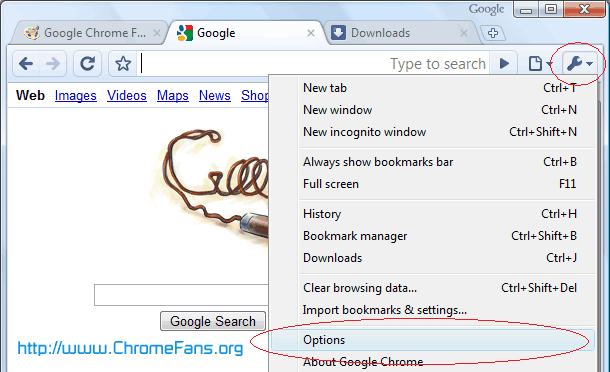

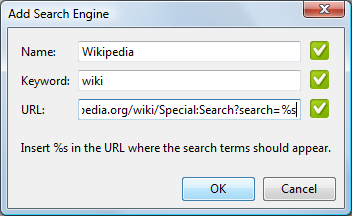
How do I edit or add my search engine options in Google Chrome?