You are here: Home > Google Chrome Tutorial
What is ADB
ADB (Android Debug Bridge) is a versatile command line tool that lets you communicate with an emulator instance or connected Android-powered device.
Android Debug Bridge is a part of the standard Android SDK, You can find the adb tool in {sdk foloder}/platform-tools/. so you can grab it from Android SDK package.
How To Install ADB (Android Debug Bridge)
- Installing the Android SDK: Download the zip file for Windows Android SDK, and then extract to C:/android-sdk-windows.
- Downloading the SDK Platform Tools: Browse to the SDK folder and launch SDK Manager. When launching it for the first time, it will present you with a window to choose packages to install. The first option begins with Android SDK Platform-tools. Make sure it is checked, and uncheck all the other packages for now. You can check/uncheck a package by clicking on its name and then selecting the Accept/Reject radio button. Simply click Install and wait till the platform tools are installed. Once the process is done, you will have a platform-tools folder inside your SDK folder. That folder will include ADB and all its dependencies.
- Setting the Path variable:
- If you are using Windows 7, right-click the "Computer" icon and click Properties. Now click Advanced System Settings from the options in the left pane to bring up the System Properties window. Windows XP users will directly get this window when they right-click My Computer and click Properties.
- In the System Properties window, click the Environment Variables button on the Advanced tab.
- Find Path in the System variables section and double-click it to edit it, add the following string to the end:
;c:/android-sdk-windows/tools;c:/android-sdk-windows/platform-tools
- Installing the USB drivers:
Finally, you need to install the USB drivers. You may or may not need to perform this step, depending on your device.
- Launch SDK Manager from the SDK folder and click on Available packages in the left pane.
- Expand Third party Add-ons followed by Google Inc. add-ons and check Google Usb Driver package
- Click Install Selected and in the window that pops up, click the Accept all radio button followed by the Install button.
Other resources about installing ADB
- What Is ADB And How To Install It With Android SDK
- How to install the Android SDK and set up your development environment for the first time
- Development Document: Android Debug Bridge
- Previous article: How to install Chrome for Android beta
- Next article: How to root Samsung Galaxy S2 GT i9100 by one clicking
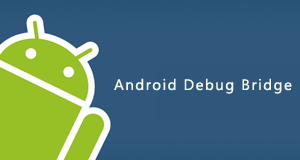
How to install ADB with Android SDK