Posted by Andrew.
Google has released 4.0 version of its web browser "Google Chrome", it adds two of the most sought-after features: extensions and bookmark sync.
Chrome extensions have been available in the beta release for about a month now, but now you can get them in the stable version. There are over 1,500 extensions in Chrome extensions gallery and you can install them on the stable version of Google Chrome.
Here is what the Official Google Blog says:
Official Google Blog: Extensions, bookmark sync and more for Google Chrome
Extensions let you add new features and functions to your browser. Some provide one-click access to some of your favorite web applications like eBay and digg, or news and information sources such as NPR and Time.com. Others are useful tweaks for performing common online tasks such as browsing photos, getting directions or shopping.
Bookmark sync is a handy feature for those of you who use several computers — say, a laptop at work and a desktop at home. You can enable bookmark sync to synchronize your bookmarks on all of your computers so that when you create a bookmark on one computer, it's automatically added across all your computers. This means that you won't need to manually recreate the bookmark each time you switch computers.
How to manager your Chrome Extensions?
To manager your Chrome Extension, just type "chrome://extensions/" in the address bar (or click the Tools -> Extensions menu), as it is shown in below screenshot:
Some extensions may have additional settings that you can edit. Click the Options button (if active) for the extension to see these settings. If you want uninstall a extension from Chrome, just click "Uninstall" link.
How to enable bookmark sync
CLick the menu Tools -> Synchronize my bookmarks, then sign in to your Google Account in the dialog that appears. If you've already enabled the sync feature on another computer, you'll see a prompt asking you to confirm that your different sets of bookmarks should be merged together. Click Merge and sync to finish the syncing process.
Other resource about Google Chrome, extensions and bookmarks
- Free download Chrome extensions
- Export Google Chrome bookmarks data file
- Free download Chrome extensions
- Google Chrome (
Beta) - Help: Sync your bookmarks: Enable bookmark sync
- Previous article: Google Chrome for Mac is coming!
- Next article: Google to stop supporting old browser - Internet Explorer 6.0
Nice sharing I have found this better than IE.
Thanks for sharing
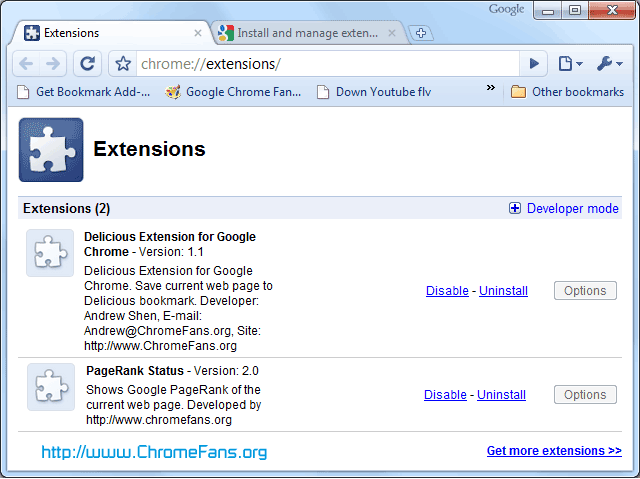
Google Chrome 4.0 released: extensions and bookmark sync