You are here: Home > Google Chrome Tutorial
Google Chrome browser has a new option to increase the security and speed of the plugins - a built in "click-to-play" feature. I've been enjoying Chrome's click to play options as a way to selectively block Flash. To enable this feature, please follow the steps below:
Tutorial: Enable Click-to-play option to block the flash in Chrome
- Update your Google Chrome to latest version.
- Launch Google Chrome, then click Tools -> Settings -> Under the Hood -> Content settings. You can also directly type chrome://settings/content in the address bar to access the setting page.
- In the Plug-ins section, select the option Click to play. You can create a whitelist of sites where you'd like to allow auto loading of plug-ins - for example, YouTube or other video sharing sites.
Screenshot: Enable Click-to-play option to block the flash in Chrome
Screenshot: Enable Click-to-play option to block the flash in Chrome
Other resources about Flash videos
- How to Uninstall Flash Player from Chrome, Firefox, Internet Explorer on Windows or Mac
- How to disable Flash player completely in Google Chrome
- Google Chrome Bookmarklet: Download YouTube Videos in Google Chrome (JavaScript Plug-in)
- How do I add YouTube video search engine to Google Chrome
- Firefox plugins: Block/disable Flash in Firefox browser
- Install Adobe Flash Player from Adobe
- Adobe Flash Player support now enabled in Google Chrome’s stable channel, Pwnium: great exploits, fast patches
- Previous article: How to root Samsung Galaxy S2 running on Android 4.03 ICS XXLPB
- Next article: How to use LastPass with Google Authenticator
Comments:
#1 julie mitchell posted on April 16, 2012 10:52 PDT
it is not working correctly. I uninstalled adobe and now my programs are not loading.
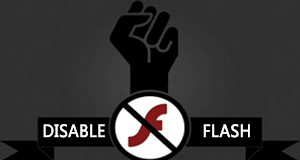
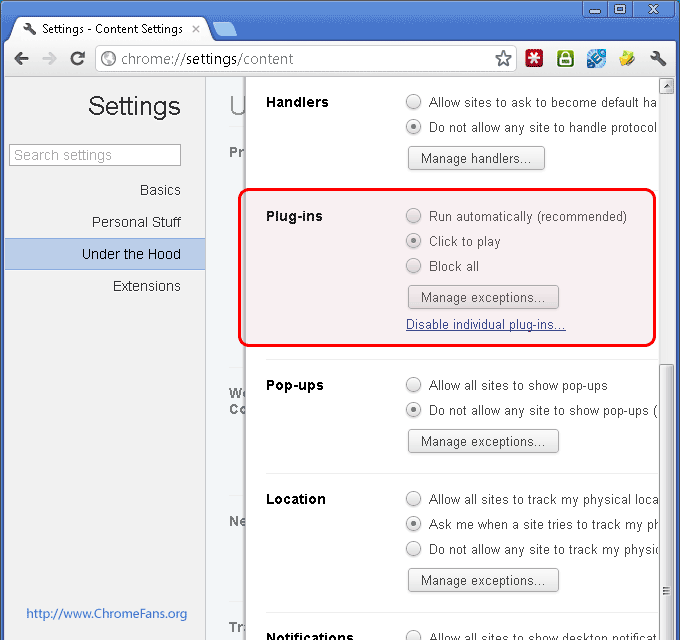
How to block/disable Flash with `Click To Play` option in Chrome