You are here: Home > Google Chrome Tutorial
Google Chrome automatically updates whenever it detects that a new version of the browser or the extensions is available. The update process happens in the background and doesn't require any action on your part.
Google Chrome checks for updates on its own schedule. When you know that a new version of an extension is available, you want to manually force update it right now. Please follow the steps below:
- Launch Google Chrome, type chrome://extensions/ to open the Extensions page. You can also click on the wrench icon at the top right of the browser, then click Tools -> Extensions to open it.
- Check the option Developer Mode in the right-top session
- Click the button Update extensions now. The extensions will be force updated.
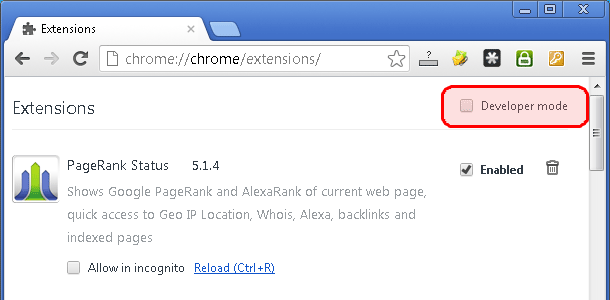
[Screenshot] Manually update chrome extensions: Check the Developer Mode option on Google Chrome
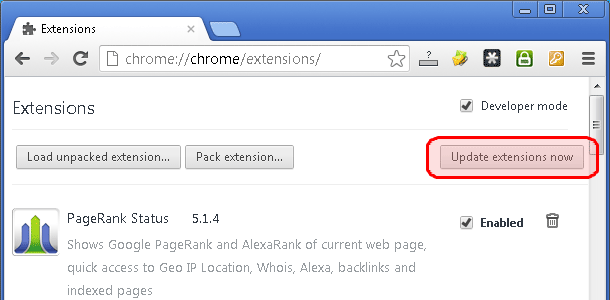
[Screenshot] Manually update chrome extensions: Click "Update extension now" button
Note: There's no way to manually update just one extension.
Other resources about Chrome Updates
- Previous article: How to fix the problems with Facebook on Google Chrome?
- Next article: How to install Google Chrome in Debian?
Comments:
#1 Hasral Ngt posted on July 25, 2013 07:52 PDT
thank you for your information about how the system chrome on when I want to update it. I myself use chrome, chrome is very good and used in browsing. thank you
#2 Kushal Azza posted on September 10, 2013 10:09 PDT
Thanks for information, but I think this plugin is getting automatically updated.
#3 Rokib Hossain Tangail posted on May 05, 2015 23:16 PDT
Thnak you. But IDM automaticly add problem

How to manually update Chrome extensions