You are here: Home > Google Chrome Tutorial
The New Tab page in Google Chrome is what you see when you open a new tab in Google Chrome, it's designed to get you to your favorite apps and sites, as quickly as possible. It defaults to thumbnails of the nine most visited web pages you have browsed, you can just click a thumbnail to visit the site. Many users love this feature as you can quickly return to the websites you most often visit. If you want to remove these most visited thumbnails from your Google Chrome new tab page, please follow the steps below.
Remove a single most visited site
- Lanuch Google Chrome, then start a new tab.
- Click and drag the thumbnail to the Remove from Chrome trash can. Alternatively, you can remove it by clicking the X icon in the upper right corner of the thumbnail.
Remove all most visited thumbnails
- Launch Google Chrome, then click the menu Options -> Under the hood -> Clear browsing data. You can also direct type chrome://settings/clearBrowserData in the address bar.
- Obliterate the following items from The begining of time
- Clear browsing history
- Clear download history
- Empty the cache
- Click the button Clear browsing data
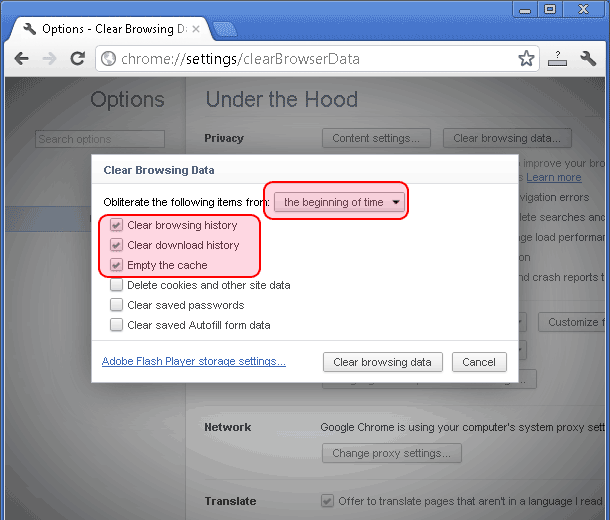
You can also install Click&Clean extension. This security extension deletes your browsing history, typed URLs, Flash cookies, all traces of your online activity to protect your privacy.
Other resources about Google Chrome new tab
- Chrome Dev Update: Remove Thumbnails from the New Tab Page
- Chrome Blog: A new New Tab page on the Chrome Beta channel
- Chrome Help: Use the New Tab page
- Previous article: How to repair my Google Chrome?
- Next article: How to get 5GB of extra Dropbox storage for free
Comments:
#1 B. Moore posted on December 26, 2011 23:17 PST
this is a little off topic but can you give us a tutorial on how to set favicons in the bookmark bar for bookmarklet?
#2 elfsun posted on December 26, 2011 23:32 PST
Cool,Thanks for sharing the tips. I don't like the thumbnails.It will be better if chrome can change the thumbnails to speed dial.
I like speed dial more.
Don't know if this works in my Avant browser. Avant just add chrome rendeirng engine. I saw the thumbnails of chrome when I open blank page in Avant. I will try it when I get home.
I like speed dial more.
Don't know if this works in my Avant browser. Avant just add chrome rendeirng engine. I saw the thumbnails of chrome when I open blank page in Avant. I will try it when I get home.
#3 vladec posted on February 06, 2012 03:35 PST
It's will be more interestig to learn how to add or edit custom thumbrials. And, if the Chrome designers are listen to users, i hope that they will ad options for more than 6 images...
#4 Michelle posted on March 27, 2012 20:30 PDT
Thank you so much! I had no idea you could even drag the thumbnails....all the other websites made everything so difficult.
#5 Sam posted on June 05, 2012 02:34 PDT
Thank you.This was indeed a very useful info!:) But a simple "restore all" will bring back the thumbnails. How to remove only the "thumbnails" with out using the "clearBrowserData"?
#6 Nichole posted on July 30, 2012 08:47 PDT
thnx a lot it helped me lot!!!!! :-)
#7 Ravi mishra posted on February 03, 2013 13:47 PST
really this one is working.good
#8 Brian posted on April 18, 2014 15:37 PDT
this is great but now I have 8 empty boxes. I want them gone completely or the ability to turn them into permanent bookmarks of my choosing. Any ideas or suggestions?
#9 Rupesh posted on May 26, 2015 08:23 PDT
I have also 8 empty boxes and I want to remove them also. So that I can see the theme which I installed.
Any idea ?
Any idea ?
#10 Brian D posted on March 22, 2016 21:01 PDT
This was helpful to a degree is the consensus I am seeing here. The obvious problem is that this these tips only tell you how to delete the thumbnails, not how to prevent them from being created in the first place, unless I did not read carefully enough. I hope the expectation is not to have to go through one of these processes for the deletion of these 9 auto-generated thumbnails every time you open chrome.That would kinda suck.
#11 Brian D posted on March 22, 2016 21:13 PDT
Found the solution for preventing the thumbnails. Add the Chrome New Tab Redirect extension, once added go to options and add the url of the page you want to see instead of the thumbnails page, for example google.com.
Extension is available at at:
https://chrome.google.com/webstore/detail/new-tab-redirect/icpgjfneehieebagbmdbhnlpiopdcmna
Cheers all.
Extension is available at at:
https://chrome.google.com/webstore/detail/new-tab-redirect/icpgjfneehieebagbmdbhnlpiopdcmna
Cheers all.
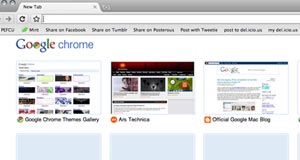
How to remove thumbnails from Google Chrome most visited web pages