The integrated PDF reader is quite an amazing feature of the Google Chrome browser. Now, users no longer have to download PDF files to their computer but can view them online with the help of their Google Chrome browser. This also eliminates the need to install bulky software like Adobe Reader, Foxit Reader, etc to view PDF files since Google Chrome can be used as the default PDF viewer to view PDF files saved in a computer.
About PDF format
The PDF format can be elaborated to Portable Document Format which is a file format that the Adobe Systems developed. Through the PDF format, formatted documents can be sent to a recipient and they appear on their monitor or printer just they were intended. Formatting information from a variety of desktop publishing applications can be collected by PDF. Usually, the Adobe Reader is needed to view a file in the PDF format, but Google Chrome actually makes things easier.
Enable Chrome PDF Viewer in Google Chrome
To actually make use of the integrated PDF reader, the user must first make sure that it is enabled in their Google Chrome browser. Generally, this feature is disabled by default. The integrated PDF reader feature needs to be enabled to be able to view the PDF files. To enable the feature, about:plugins needs to be typed in Google Chrome address bar and the press the Enter button.
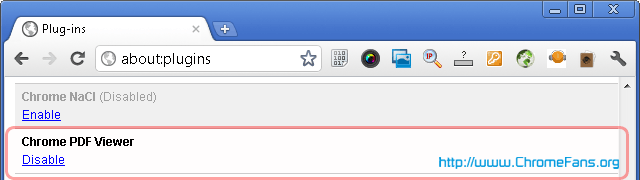
Screenshot: Enable Chrome PDF Viewer in Google Chrome
Here the user would find a list of plug-ins. Chrome PDF Viewer plug would usually have an Enable button below it which needs to be clicked and finally the browser has to be restarted. Now, simply right clicking on a page with a PDF file and selecting the save option would allow a user to save the file on their computer.
Set Google Chrome as default PDF reader
Once the integrated PDF viewer has been enabled on Google Chrome, the user now needs to right click on a PDF file, then select Open With, choose default program and then check the box that says, "always use as default program" or something similar.
The user then simply needs to browse for the Chrome installation path. In Windows XP, the Chrome browser is generally installed at the following location:
C:/Documents and Settings/{username}/Local Settings/Application Data/Google/Chrome/Application/chrome.exe
In Windows 7 or Vista:
C:/Users/{username}/AppData/Local/Google/Chrome/Application/Chrome.exe
After finding the location, the user needs to select Chrome and click Ok to save the settings.
Other resources about Chrome PDF Viewer
- Chrome Help: - Google Chrome has a built-in PDF viewer enabled by default. You can use it to quickly view, zoom, save, print, fill in forms, and find text within PDFs. ...
- Chrome Forum: Chrome PDF Viewer - Hey everybody,. You can now print and save all PDFs by right-clicking on the PDF and selecting "Print" or "Save as." This is especially helpful for ...
- Freshshare: Free PDF Tools - Free download the PDF tools from Freshshare.com
- Chrome Blog: Google Chrome Blog: PDF goodness in Chrome - PDF is a popular file format that's used for delivering documents on the web (such as the IRS W-4 tax form). To open a PDF document, you'd typically need to install additional software or a browser plug-in in order to ...
Posted by Andrew.
- Previous article: How to enable instant for faster searching and browsing in Google Chrome
- Next article: The features of the Google Chromebook
My version is Chrome 13.0.782.1 dev-m, Windows.
How to use Google Chrome as your default PDF Reader?