Google Chrome does not have any browser specific proxy settings, it uses the same connection and proxy settings as Windows system. Changing these settings affects Google Chrome as well as Internet Explorer and other Windows applications. This article shows two different ways to set Google Chrome proxy server.
Change Google Chrome Proxy: Use Internet Explorer settings
Google Chrome is using your computer's system proxy settings to connect to the network. To change systems proxy settings, please follow the steps below:
- Click the menu Tools | Options | Under the hood on Google Chrome, then click Change proxy settings. You can also click the Windows Start menu | Control Panel | Internet Options.
- Click LAN settings button in Internet Properties window.
- Check the option "Use a proxy server for your LAN", then enter your proxy settings.
- Click OK button to close the Options dialog.
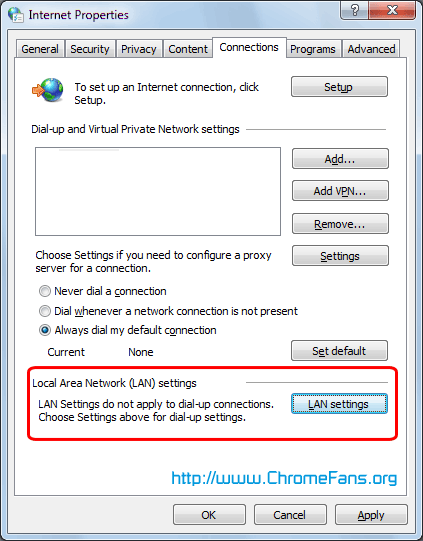
Screenshot: Click LAN settings button in Internet Properties window
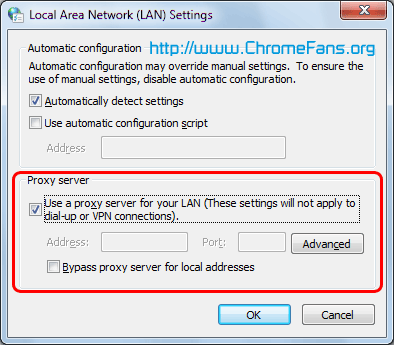
Screenshot: Check the option "Use a proxy server for your LAN"
Set a proxy in Google Chrome separately and not using Internet Explorer settings
Some times, you want to use proxy to connect internet on Google Chrome but directly connect on Internet Explorer. In this section, I will tell you how to set a proxy in Google Chrome separately and not using Internet Explorer settings:
- Right click on the Chrome icon on your Windows desktop and select Properties | Shortcut.
- In the Target field, add the following for enabling a proxy separately in Google Chrome:
- Click OK to apply the settings.
--proxy-server=host:port
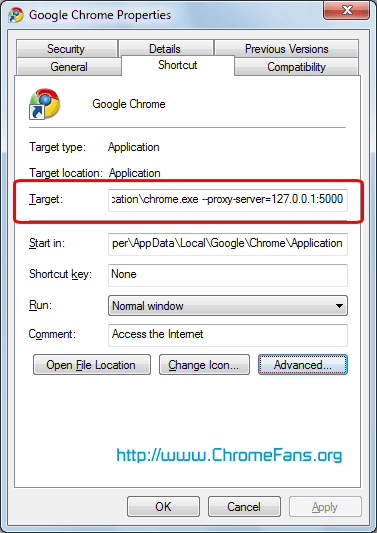
Screenshot: Set a proxy in Google Chrome separately and not using Internet Explorer settings
Similarly, for Google Chrome in Linux right click on the desktop icon, click on Properties, then add the line --proxy-server=host:port in the Command field.
Other resource about Google Chrome Proxy
- How to block a website in Google Chrome
- How to enable or disable JavaScript in Google Chrome?
- A New Beta: Why slow down when you can speed up?
- Living on the web with the Chrome Web Store (and the Cr-48!)
- Previous article: How to get Google Chrome OS download ISO file
- Next article: How to disable Google Chrome automatic updates
Thank you so much for sharing this note.
To save your time, I would suggest you to install Proxy Tool for Chrome:
https://chrome.google.com/extensions/detail/gjdgnkaeihfpoamjeeppmgcnpklpkagm?hl=en
Name specified in the path "c:/......." is not valid
Thanks Man
I've a proxy configurated on my "Internet Options" as requirement to use our internal applications but, I want use chrome to internet and I need to avoid it.
Please, exist any way to do it without remove the general Internet options?
Thx!
I was looking for the same thing, a way to make Chrome NOT use the proxy setup under IE options because I need to use IE to go through my corporate VPN and I want Chrome to NOT use it and go direct to the Internet. The second option on this page shows how to set up a different proxy server setting than IE but not how to set up no proxy. It is just as easy to do and directions can be found here:
http://www.addictivetips.com/internet-tips/google-chrome-proxy-server-settings/
Simply use the startup switch --no-proxy-server=
How to configure Google Chrome proxy settings?